
Imagine you're working in the accounts payable department of a large company. Your job is to ensure that all vendor invoices are processed, payments are made on time, and everything is compliant with the financial regulations. Your company uses SAP to handle all of this, and you’re about to walk through how SAP helps you manage invoices, payments, and compliance in a seamless manner.
Accounts Payable in SAP: An Overview
Accounts Payable (AP) is a key function within any organization, responsible for managing a company’s obligations to pay for goods and services procured from vendors. SAP integrates the AP module with procurement and financial systems, ensuring smooth data flow and accuracy across different departments.
The main steps in the AP cycle include:
Invoice Management: Recording and verifying vendor invoices.
Payment Processing: Clearing liabilities and making payments.
Auditing and Compliance: Maintaining transparency and ensuring regulatory compliance.
By managing AP processes efficiently, SAP helps ensure that payments are made on time, all vendor relationships are kept in good standing, and the company stays compliant with financial regulations.
The Scenario: A Purchase Order and an Invoice
Your company just placed an order for 500 units of raw material with a local vendor. You create a Purchase Order (PO) for the goods, and a few days later, the goods arrive at the warehouse. The warehouse team updates the system with a Goods Receipt Note (GRN), confirming that the material has been received. Shortly after, the vendor sends the invoice for the raw materials.
Now, the ball is in your court. Your first task is to enter the invoice into SAP and ensure that everything matches up correctly. Here’s how it unfolds:
Step 1: Create an Invoice
Use T-Code: MIRO to enter the invoice.
Select the type of invoice (e.g., PO-based or goods receipt-based).
Enter the Purchase Order (PO) number, which fetches related details like goods receipt and tax codes.
Verify the details and post the invoice.
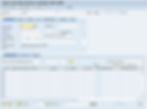
SAP performs a three-way match for domestic transactions by comparing:
Purchase Order (PO): The original order details.
Goods Receipt Note (GRN): Confirms that the goods were received.
Invoice details: Ensures that the amounts match.
Managing Import Invoices: The Complexity of Import Duties and BOE
Let’s say the next day, another order comes in from a vendor in Germany. The company is importing 1,000 units of a specialized material. This time, the process is a little more complicated. You need to account for additional costs, such as customs duties, freight, and taxes.
When the goods arrive, customs clears them, and you receive a Bill of Entry (BOE). The BOE is essential because it’s the official document that proves customs clearance and outlines the duties, taxes, and freight charges associated with the imported goods. Here’s how SAP handles this:
Handling the Bill of Entry (BOE) in SAP
Here’s how the BOE is processed in SAP to ensure that import duties, taxes, and other charges are accounted for properly:
Step 1: Create a BOE Document
BOE documents capture the customs clearance details, such as duties, taxes, and freight.
T-Code: J1IEX (Excise Invoice for Imports)
Enter the relevant details such as vendor code (customs authority or clearing agent), BOE number, and Bill of Lading (BOL) or Airway Bill details.
Add duty and tax amounts such as:
Customs Duty
Countervailing Duty (CVD)
IGST (Integrated GST)

Save the document to generate the BOE entry.
Step 2: Post the Invoice with BOE
Once the BOE is created, link it to the vendor invoice for accurate tax and duty calculations.
T-Code: MIRO
Enter the PO number.
Attach the BOE document reference in the invoice entry screen.
Enter the customs duty, freight, and IGST based on the BOE details.
Post the invoice.
Result: SAP updates:
Vendor liability with the total payable amount.
Customs and IGST accounts to ensure tax compliance.
Payment Processing in SAP
Now that the invoices are posted, it’s time to process payments. You have two options in SAP: using the Automatic Payment Program (APP) or making manual payments for specific cases.
Automatic Payment Program (APP)
Your vendor invoices are due, and instead of handling each payment manually, you use SAP’s Automatic Payment Program (APP) to automate the payment process. This program takes care of selecting the invoices that need to be paid and generates payment instructions.
T-Code: F110 (Automatic Payment Program)
Set Payment Parameters: Define payment methods (e.g., bank transfer, check), payment date, and company code.
Review Payment Proposal: SAP generates a list of invoices that are due for payment. You can review and modify this list if necessary.
Execute Payment: Once the proposal is confirmed, execute the payment. SAP generates the payment instruction for the bank and updates the records.
Result:
Vendor accounts are cleared.
Bank accounts are updated, and accounting entries are automatically posted.
Manual Payments
Occasionally, you’ll need to make a manual payment for something outside the regular cycle, such as a one-time payment or an urgent vendor request.
T-Code: F-53 (Manual Payment)
Enter Payment Details: Specify vendor, amount, and payment method (e.g., bank transfer).
Post the Payment: Once the details are entered, post the payment.

Result:
The vendor’s account is cleared, and the payment is recorded.
Audit and Compliance: Keeping Everything Transparent
Now that the invoices are posted, payments have been made, and reconciliation is complete, the final step is to ensure that everything is compliant with regulations and ready for audit.
Audit Trail of Invoices and Payments
Each time an invoice or payment is posted or changed, SAP maintains a detailed audit trail, making it easy to track any changes for audit purposes.
T-Code: FBRA (Document Reversal) – If there’s a need to reverse a transaction or adjust, SAP logs every change, so you can track what happened and when.
Vendor Account Display
To check if everything matches up, you can review the entire history of transactions for a vendor.
T-Code: FBL1N – This shows you all open and cleared items in the vendor’s account. You can spot any discrepancies and make necessary corrections right away.
Tax and Compliance Reporting
To ensure compliance with tax regulations, you generate reports that track taxes and vendor balances.
T-Code: S_ALR_87012086 (Vendor Balances Report) – This report shows any outstanding invoices or balances for vendors.
T-Code: S_ALR_87012357 (Tax Report for AP) – This report helps track VAT or GST for both import and domestic invoices, ensuring compliance with tax laws.
Conclusion
Throughout the day, SAP has helped you manage the entire Accounts Payable process, from creating and posting invoices to handling payments and ensuring compliance with tax laws. Whether you’re dealing with domestic invoices or more complex import transactions involving customs duties and BOE, SAP makes sure everything is recorded and processed correctly.
By using tools like T-Code: MIRO for invoice posting, T-Code: F110 for automatic payments, and T-Code: F.13 for reconciliation, SAP ensures that your vendor relationships are maintained, payments are made on time, and everything is in compliance with financial regulations.This seamless integration of invoicing, payments, and auditing makes SAP an invaluable tool in managing accounts payable effectively.
Disclaimers: This blog content is for informational purposes and does not replace professional advice, which helps protect your business legally.



















